FastReport .Net 2018的一个新颖之处是将OnlineDesigner改编为.Net Core框架。 一般来说,OnlineDesigner并没有改变。今天将在ASP.Net Core项目中使用它的一些功能。 首先需要在Web设计器中构建OnlineDesigner。 在OnlineDesigner的web designer中,应该选择必须存在的组件,样式,插件等。请注意“配置”部分。需要在此处设置API网址。选择FastReport.Web for Core:

组装完Designer后,即可下载存档。 创建一个ASP.Net核心应用程序:
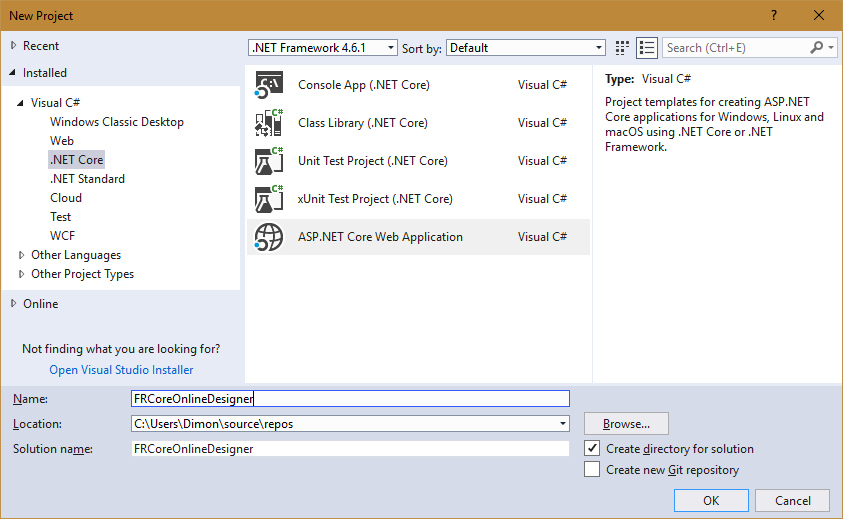
选择Web应用程序模板:
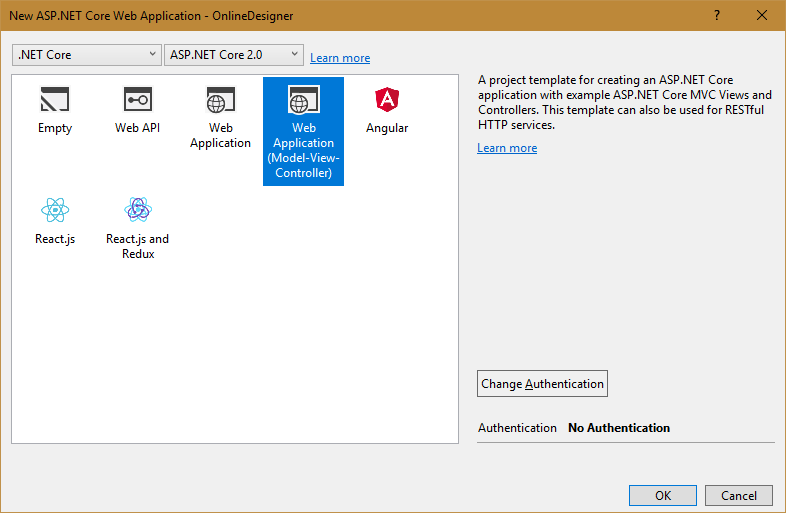
需要将FastReport.Web库添加到项目中。可以使用nuget包管理器执行此操作。在解决方案资源管理器中右键单击项目的根目录,然后选择NuGet包管理:
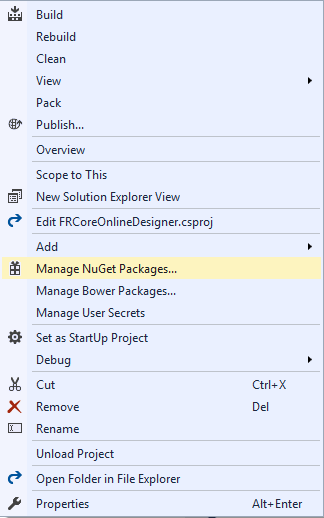
在包管理器中选择本地包源:

需要在文件夹上配置它:С:\ Program Files(x86)\ FastReports \ FastReport.Net \ Nugets。请单击齿轮图标:
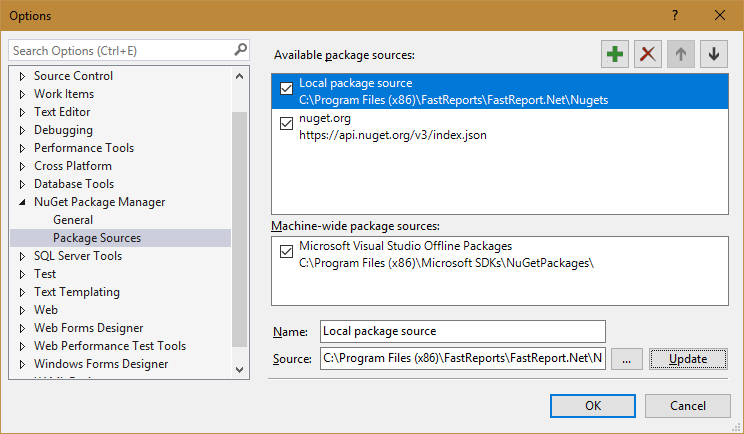
之后,将看到FastReport包。安装FastReport.Web:
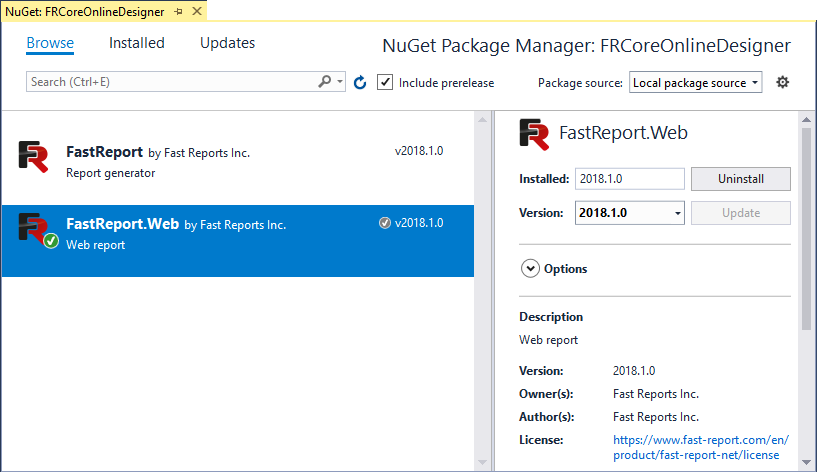
开始创建程序。 需要将文件夹WebReportDesigner放在wwwroot中下载的档案中。 将两个文件夹添加到wwwroot:Reports和DesignedReports。 在第一个文件夹中,将放置Simple List.frx报告模板和nwind.xml数据库。这两个文件都可以在文件夹C:\ Program Files(x86)\ FastReports \ FastReport.Net \ Demos \ Reports中获取。将报告从OnlineDesigner保存到DesignedReports文件夹。 打开控制器HomeController.cs。添加库来使用:
using FRCoreOnlineDesigner.Models; using FastReport.Web; using System.IO; using Microsoft.AspNetCore.Http; using Microsoft.AspNetCore.Hosting;
在HomeController构造函数中,获取了hostingEnvironment对象,从中学习了wwwroot文件夹的绝对路径。
public HomeController(IHostingEnvironment hostingEnvironment)
{
_hostingEnvironment = hostingEnvironment;
}
编辑Index方法:
public IActionResult Index()
{
WebReport WebReport = new WebReport(); // Create a Web Report Object
WebReport.Width = "1000"; // Set the width of the report
WebReport.Height = "1000"; // Set the height of the report
string webRootPath = _hostingEnvironment.WebRootPath; // Get the path to wwwroot folder
//string contentRootPath = _hostingEnvironment.ContentRootPath;
WebReport.Report.Load(webRootPath + "/reports/Simple List.frx"); // Load the report into a WebReport object
System.Data.DataSet dataSet = new System.Data.DataSet(); // Create a data source
dataSet.ReadXml(webRootPath + "/reports/nwind.xml"); // Open the xml database
WebReport.Report.RegisterData(dataSet, "NorthWind"); //Register the data source in the report
WebReport.Mode = WebReportMode.Designer; // Set the mode of the web report object - display of the designer
WebReport.DesignerPath = "/WebReportDesigner/index.html"; // Specify the URL of the online designer
WebReport.DesignerSaveCallBack = "/Home/SaveDesignedReport"; // Set the view URL for the report save method
ViewBag.WebReport = WebReport; // pass report to View
return View();
}
再添加一个方法 - 服务器保存方法:
[HttpPost]
// call-back for save the designed report
public ActionResult SaveDesignedReport(string reportID, string reportUUID)
{
string webRootPath = _hostingEnvironment.WebRootPath; // Get the path to wwwroot folder ViewBag.Message = String.Format("Confirmed {0} {1}", reportID, reportUUID); // Set a message for view
Stream reportForSave = Request.Body; // Write the result of the Post query to the stream
string pathToSave = webRootPath + "/DesignedReports/TestReport.frx"; // get the path to save the file
using (FileStream file = new FileStream(pathToSave, FileMode.Create)) // Create a file stream {
reportForSave.CopyTo(file); // Save the result of the query to a file
}
return View();
}
对于此Web方法,需要再添加一个视图。对于文件夹View-> Home,调用上下文菜单并选择Add-> New item。接下来,选择MVC View Page模板和SaveDesignedReport。
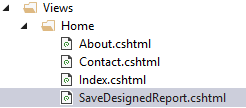
页面代码非常简单:
<h2>@ViewBag.Message</h2>
编辑视图index.cshtml:
@{
ViewData["Title"] = "Home Page";
}
@await ViewBag.WebReport.Render()
await语句指示对异步报告处理方法的调用。 现在打开Startup.cs类。 在Configure方法中,最开始添加以下行:
app.UseFastReport();
现在应用程序将使用FRCore库。 启动Web应用程序
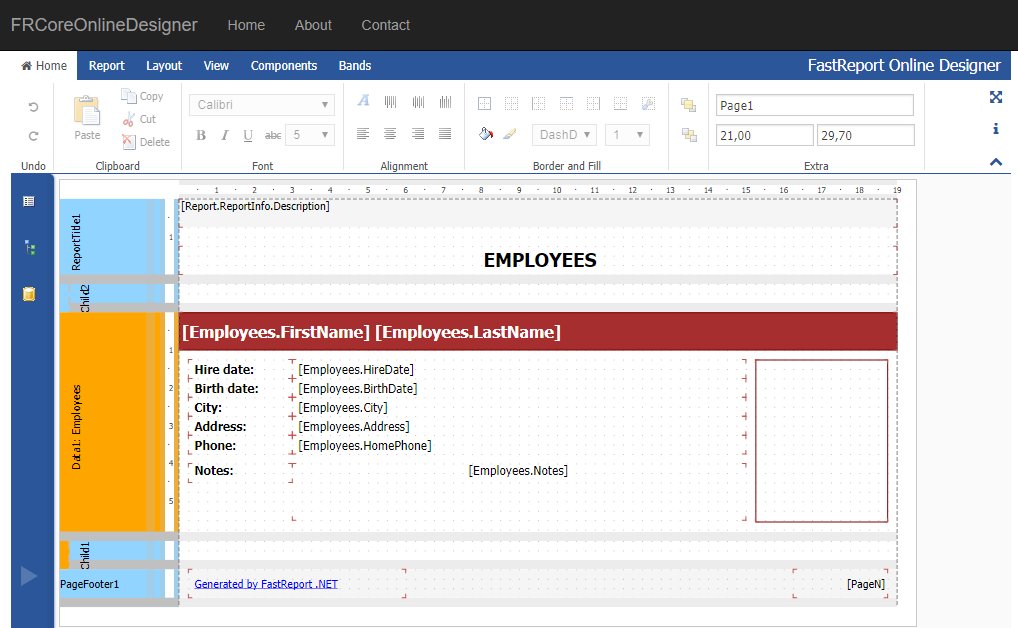
保存报告:
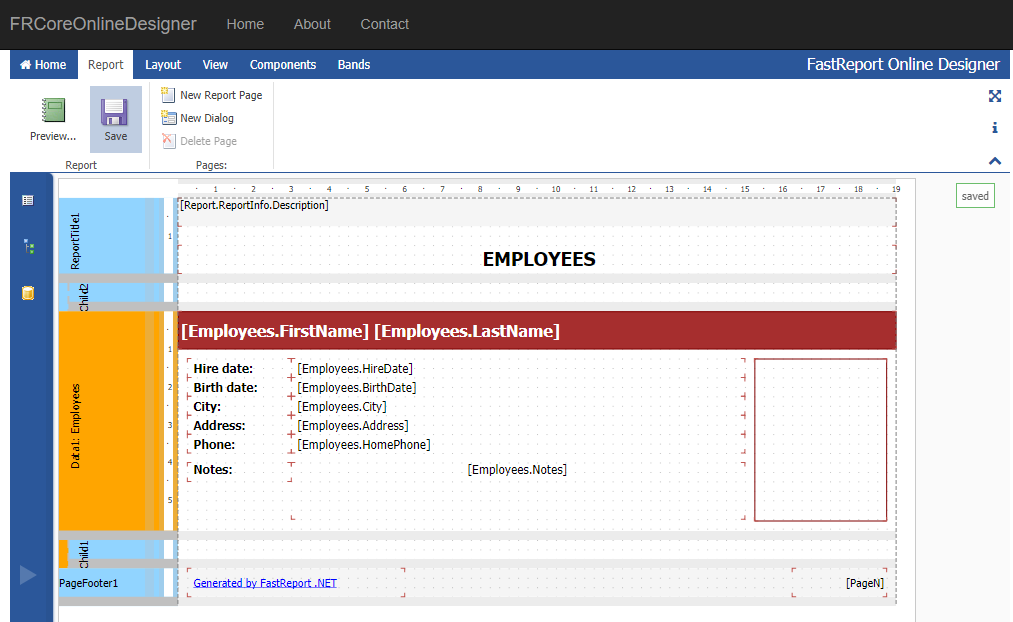
“已保存”消息显示在右侧。检查DesignedReports文件夹:
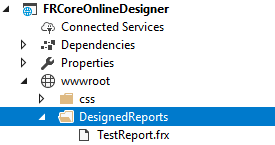
该报告已成功保存。 总结一下。FastReport .Net 2018已完成其Web组件对ASP .Net Core框架的全局调整。与此同时,开发人员试图尽可能地保持使用其组件的机制,类似于它们在ASP .Net MVC中的使用。
下载FastReport .Net欢迎任何形式的转载,但请务必注明出处,尊重他人劳动成果
转载请注明:文章转载自:FastReport控件中文网 [https://www.fastreportcn.com/]
本文地址:https://www.fastreportcn.com/post/2086.html

 联系电话:023-68661681
联系电话:023-68661681

 返回
返回